iOS 12: Plenty of potential for mobile journalists, but it may take time
Marc Settle
specialises in smartphone reporting for the BBC Academy

iOS 12 is keenly awaited by journalists who rely on Apple’s operating system in their day-to-day work. We asked the Academy’s mobile journalism expert Marc Settle for his analysis of what’s changed and the implications for journalists and others:
Regular readers will know that it’s that time of year again - a review of the new version of iOS, the operating system that powers iPhones and iPads. Not every aspect of iOS 12 will be covered here, just the new features which will be of most use to journalists in general and especially mobile journalists - “mojos”, the growing number of reporters and producers creating content with a smartphone.
It’s surprising to note that many journalists continue to use their smartphones simply as phones - which isn’t very smart, given the power of the device they carry with them all the time. It’s also surprising that iOS 12 will run on every device that currently runs iOS 11. This will therefore include iPhone 5s from way back in 2013 – now something of a dinosaur.
This also means that for the second year running, the oldest iPhone is not being left behind, bereft and unable to download the latest version of the operating system. It is questionable just how well iOS 12 will work on a device of that age but at least it won’t instantly become obsolete – even if #iphoneslow is likely to trend as people complain that their five-year-old phone with accumulated crud isn’t as fast as they’d like.
But the fact that iOS 12 can actually run on such an old phone is part of the reason why I write these reviews when I don’t produce something similar for Android despite it being the world’s most used operating system - on about three and a half billion smartphones globally, compared to 800 million or so for iOS. The reason is that Androids aren’t uniformly updated in the way iPhones are. Depending on the make and model, you might get the latest version of Android immediately, eventually, or quite possibly never – even on relatively new devices.
By contrast, anyone with a compatible iPhone can download iOS 12 on the very day it’s made available - assuming the demand doesn’t cause Apple’s servers to fall over as has happened in the past. All that means that this review will, I hope, be immediately useful to the vast majority of owners of iOS devices, whereas a review of the latest version of Android wouldn’t be similarly useful.
To put this in more context Android’s Oreo came out in August 2017 and yet a year later it is only running on 12% of Android devices - almost as many devices are still using Kitkat from 2013. Apple released iOS 11 a month after Oreo and within a week it was on 33% of iOS devices and on the majority after just three weeks.
There’s also the small matter that iOS is the platform of choice for most major broadcasters and individual journalists, even if an increasing number are using Android. And it’s what we use here at the BBC, my employer - so there’s that too.
iOS 12 has been available to developers and anyone willing to join the beta programme from June 2018. Since then, features have been added, removed and tweaked. After using it for several months, the changes are clear enough for me to write this review albeit with a caveat: I’ve only been testing it on a relatively old iPhone 6S Plus as I didn’t dare risk my 8 Plus in case problems caused it to malfunction. As a result, there may be a few features I’ve missed.
What’s in it for Mojo?
In addition to finding synonyms for the word “features”, another long-standing challenge with this annual review has been deciding which new features to look at in depth, which to mention in passing and which to skip over totally. If you want an all-encompassing review, then I’d point you to @macstories.
Some mobile journalists are real experts. For inspiration, check out Nick Garnett and Dougal Shaw at the BBC and Philip Bromwell, Wytse Vellinga, Leonor Suarez, Yusuf Omar and Geertje Algera from elsewhere.
My focus here is on what’s new and interesting to journalists in general and to mobile journalists like the above in particular.
Video, Audio and Photos
Apple has finally updated Voice Memos. And that’s my review of the major changes in iOS 12 to video, audio and photos.
Ok, that’s not ALL that’s new, but in truth there’s not much that made me think “now THAT’S going to be immediately really useful to all the mojos I know” from these three important mojo categories. There are numerous smaller and tangential changes that may well prove handy, and plenty of tweaks with lots of potential, but beyond the revamp of Voice Memos, little jumps out at me.
The list of things that haven’t changed that would have caught the attention of mobile journalists around the world remains depressingly long. The iPhone camera still takes photos that are 4:3 and not 16:9 to match video and which would fit widescreen TVs.
The video camera still lacks an option to shoot at 25 frames per second (fps), which is the standard for TV broadcast in the UK, rather than 30 or 60 fps, which are the American standards. And there’s no way to monitor the audio while recording on the Voice Memos app.
Perhaps next year? I won’t hold my breath.
If you want to read about the changes that relate directly to video, audio and photos then you should whizz down and stop at the sub-heading “Faster, Faster, Faster”; but first I want to consider a couple of innovations within iOS 12 which have the power to be truly transformative.
But as journalists are a funny bunch (I’m allowed to say that, as for many years I was one) it’s hard to be sure how they’ll use a feature, let alone how often. The following could have hugely interesting and powerful uses for journalists or they could just be ignored by one and all. I’m going to hope for the former but I won’t be surprised by the latter.
Shortcuts
The first is Shortcuts. I’m using capital S because Apple does, and also because this could be really big. I’d go as far as to say that Shortcuts could change how we use our devices in a fundamental way akin to what happened with the explosion of third party apps in 2008.
The increased automation could lead to our devices doing something for us better and faster than we could do it ourselves. And you might not even need to type anything to get it done.
Shortcuts is based on an iOS app called Workflow which Apple bought outright in March 2017. A year and a half later it’s been integrated into the operating system itself as a way of automating tasks that could otherwise involve a lot of tapping and switching between apps. But rather than needing to know about coding, these tasks will either be suggested to users or they can build their own through a simple(ish) drag-and-drop interface in the new Shortcuts app.
Predicting how transformative Shortcuts will be is going to depend on just how well each individual learns to use it, what they want to achieve and to some extent the apps they have on their device. I hope now you’re beginning to understand all my caveats.
It’s taken me a long time to understand what I can do with Shortcuts and each time I think I’ve got it, I find new aspects to get my head around. But once users have got the hang of it, the likely result will be that they will be spending less time using their phones as numerous consecutive taps on the screen will be replaced by - at best - just one and possibly even none, given that Siri can be used to get things going.
How Shortcuts works
Shortcuts is a visual programming tool but you won’t need to know a ‘proper’ programming language or syntax, and there’s barely a {curly bracket} in sight.
Instead, you construct a “flow of actions” in the correct order to help you achieve the outcome you want. Or better still, you use a Shortcut that has been constructed by someone else to get the job done.
With some 290 actions to choose from, the possibilities are huge although they are limited by logic – for example, there’s no point asking the app to show you your latest photo and then to extract the audio from it as an MP3.
Old-school computer users could appreciate the analogy of “macros”. Others could think of this like dominoes: there can be two or there can be 22 lined up, each containing a discrete action and with one flowing to the next until the action reaches its planned outcome.
Here are some examples to make this clearer.
You could set a Shortcut up so that it gets hold of your most recent screenshot from the camera roll, opens it with tools for annotating and then add the annotated image to an email which you can then send before, finally, the screenshot is presented to you to be deleted. And you can make all this happen with one tap or a spoken word.
Another could work like this: the system looks up on a map where you are, it then asks Apple Maps for directions and estimated driving times, it then creates an iMessage to a specific contact, based on your calendar, showing both where you are now and how long it should take to get to your destination. And it sends it.
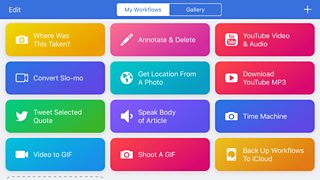
Workflows is the Apple app which will be replaced by Shortcuts in iOS 12
You can access Shortcuts in three ways; suggested to you on your lock screen or on the Spotlight search screen; powered by Siri; or within the Shortcuts app (which isn’t in the public beta of iOS 12 and is only available to developers).
The good news is that you won’t usually have to work too hard to come up with a Shortcut as it’ll often be based on how you currently use your device. The integration with Siri could well be the way many users get to learn how to use Shortcuts. Until now, the voice assistant in iOS could only act on a series of built-in set phrases and you often had to hope your diction was clear enough for Siri to work.
iOS 12 shows you Shortcuts it thinks will be useful and you can tell Siri what you want to say in order for that action to happen. You’ll find suggestions in “Siri + search” and “my Shortcuts”, based on how you’ve been using your device recently.
This means you’ll see some sensible sub-categories such as “create a new contact” or “record a new voice memo” and some that are not so sensible such as “Send message: how much broccoli do we need? to wife” which was admittedly moderately useful when I sent that message to my wife yesterday but it doesn’t strike me as the kind of thing I’ll text her too often, so a Shortcut seems somewhat unnecessary.
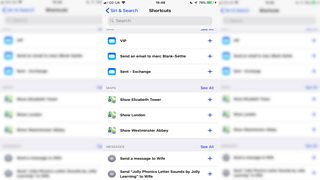
Shortcuts suggested by Siri – broccoli not included.
It works pretty well too. If you want to open your camera roll and see your videos, check Siri for “more Shortcuts” and, based on your recent device usage, you could well see it as an option.
Then, record your command to Siri, which could be something as logical as “show me my videos” or as surreal as “14 green bananas”. (I did the latter and it worked, much to the bemusement of my colleagues who heard me say “14 green bananas” followed by an excitable and triumphant “yes!” as my videos appeared on my screen.)
This opens up the prospect of a journalist creating Shortcut phrases that only their Siri can interpret and act upon. Bear in mind that the Shortcuts above are as of nothing when contrasted with the real power of the Shortcuts app, where one tap will set in motion a vastly complex series of actions with dozens of dominoes falling.
Its predecessor, the Workflow app itself, is still in the App Store, so I’d suggest downloading it now to help you get your head around what it looks like and what it can do before it’s replaced by Shortcuts in iOS 12. The app contains numerous useful Workflows made by others that you can download now to use.
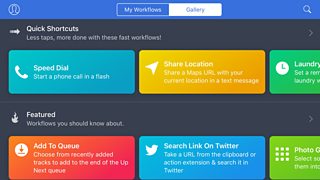
Suggested Workflows from the iOS app. I’d like to think that Apple’s developers have corrected “less” to “fewer”.
The best users of Shortcuts could end up doing more with their phones without being on their phones as much - leaving them with more time for the actual reporting.
One very handy Workflow I’ve been using extracts the audio from a YouTube video as an MP3 and saves it to Dropbox, which would normally be quite a cumbersome and time-consuming procedure.
All I needed to do was save it to my Workflow app (as I don’t have access to Shortcuts yet), open a YouTube video in Safari and tap to run the Workflow extension. Within seconds, the audio was sitting in my Dropbox folder ready for me to use.
And with the help of Nick Garnett, the éminence grise of mojo at the BBC, we adapted this flow so the final destination of the audio was as an M4A into the BBC’s own PNG app. Always being aware of the copyright aspects of extracting the audio from someone else’s video on YouTube, this could be fantastically useful for any mobile journalist.
You can even make your own flow of actions using the drag and drop interface but that may well be the domain of the adventurous. Some of my colleagues in the mobile journalism world are already doing this, which means that the more collaborative among us will soon be sharing our own Shortcuts to help everyone work more efficiently.
Apple’s integration of Workflow into iOS opens up possibilities which would previously have been off-limits even to the most experienced user of the app. This is because iOS can gain access to system-level processes, such as Find My iPhone, Apple Pay or Low Power Mode. With the last one, for example, there can be an action to toggle on and off.
So expect to see your apps going big on Shortcuts by offering suggestions to get the best out of the app as well as an “Add to Siri” option. It’s likely too that before long there’ll be individual apps that collect the best Shortcuts more generally.
Some developers though may come to resent the new kid on the block - such as those who make GIF apps. There’s currently a Workflow that retrieves the last three photos you took and turns them into a GIF.
That used to be something you needed an app for. All this could lead to fewer apps being made overall – because once you learn how to build Shortcuts, and you come across something you can’t do, you may be able to build your own Shortcut more quickly than finding an app that does it for you.
Augmenting Reality
The second big change builds on something that first came out in iOS 11 – ARkit, which is Apple’s implementation of Augmented Reality (AR). This is how the camera shows on a screen not simply an object or a face but also how either of those change or move in relation to how the camera is moved by the user. ARKit helps power Memoji (which I’ll come to later).
Another simple way you’ll see ARKit on iOS 12 will be in a new app called Measure, which as the name suggests, can show you the dimensions of real objects the camera can see.
Enterprising developers who are already offering AR measuring apps should expect downloads to tail off dramatically once iOS 12 is out.
Below, I used Measure on a piece of A4, which has defined measurements of 297mm by 210mm.

Close - but is it close enough?
The real-world applications for this could be manifold but it’ll need clever developers to make apps that the average journalist can use, given that the average journalist will no more be able to code for ARKit than they could ride on a unicycle blindfolded while reciting Bulgarian poetry.
One impressive prototype showed an AR contact card where relevant information about a user was displayed around them. Apple says that eye tracking in the iPhone X has improved, opening up huge possibilities whereby what you see on a screen could depend on where you’re looking at the screen.
Furthermore, AR images and even 3D scans of real objects will be viewable within webpages in Safari. Could this herald more innovation from news sites and others where stories are augmented by relevant pop-up images and videos? There could also be interesting creative possibilities now that ARKit lets users leave a digital message in the real world for others to view at the same location later in time.
Faster, Faster, Faster
No manufacturer would ever announce that its new device is slower than its predecessor, so it’ll come as little surprise that Apple is keen to stress how much faster iOS 12 makes things work. What are trumpeted as “system-wide improvements” have led Apple to claim that iOS 12 devices will work more quickly.
Journalists (and others) can access the camera faster, which is nice but hardly transformative. Overall, Apple boasts that apps launch 40 per cent faster, the keyboard 50 per cent faster and the camera, a whopping 70 per cent faster.
And yes, holding my 2017 iOS 11 iPhone 8 Plus in one hand and my 2015 iOS 12 iPhone 6 Plus in the other, I can indeed confirm that the camera was ready to be used more quickly in the latter - by a few milliseconds. In all honesty, it’s barely noticeable and I can’t say that this will make a major difference to any journalist wanting to take a photo or record some video.
The features available in the iOS camera have changed but not if you want to take actual photos. Strange, but true: open the camera in iOS 12 and there’s nothing new it can do - although owners of dual camera models (7 Plus, 8 Plus and X) might notice improvements to Portrait Mode, where the foreground subject stands out in focus against a blurred-out background.
But open the camera in iMessages and suddenly novelties abound. In an obvious bid to appeal to the Snapchat/Instagram Stories generation, you can add all sorts of effects, shapes and stickers, even if these are only animated in the preview but not when you send or receive them. But, as I said, this isn’t available in the actual camera, only the camera in iMessage.

Stickers in iOS 12 messages
One workaround could be to add all the stickers and effects you want and then send that to yourself, save it to your camera roll and then use elsewhere - but one thing there’s never enough of in news is time, so probably not. Just hurry up and add it to the main camera, Apple.
By the time you read this, Apple may well have announced the new range of iPhones where it’s widely rumoured that the back camera will be able to do all the exciting things the Messages app is able to do on the front.
There’s one innovation that could actually be detrimental to journalists in some circumstances, although it’s touted as an extra security measure: if an iOS 12 iPhone is rebooted or powered off, the camera shortcut is no longer available from the lock screen. It only reappears once you’ve entered your passcode.
A New Tool for Visual Storytelling?
More creative journalists with the latest iPhone might be able to take advantage of innovations to the animated digital cartoon-like characters that can be made using the front-facing camera.
Previously, an iPhone X was only able to make what Apple termed “Animoji” - animations of animals like pandas, lions, and roosters (and, much to the amusement of my four-year-old son, the poo Emoji). Added to the Animoji zoo are the tiger and koala, among others. The real world uses in journalism remain minimal.
But iOS 12 takes things in a whole new direction as now you can customise yourself into a cartoon character. These “Memoji” can be designed so the animated face resembles the user, with their hair colour, face shape, skin tone, eye colour and more.
Memoji can either be disembodied heads on a blank background or can replace the user’s head with the animated version atop their torso. Combine this with improved facial detection, so the Memoji of “you” winks when you wink and “your tongue” sticks out when you stick out your tongue, and you can record a cartoon creation of yourself doing whatever you want (as long as it’s legal in your jurisdiction).

Memoji as demonstrated by digital innovator Sarah Jones (@virtualsarahj)
So how could that be useful to journalists?
It clearly won’t be appropriate for all stories or indeed all journalists, but for certain outlets a journalist could record a Memoji of themselves on location and use it to tell stories in a highly stylised and engaging way.
This is not something I expect to see from BBC journalists any time soon but it will be interesting to see how other news organisations use it and how it goes down with their audiences.
With photos, there are some minor but potentially useful changes to how your images can be annotated.
Go to edit a photo, tap on “mark up” and while the range of pens remains the same, press and hold on one of them to reveal options for the thickness of the nib from wide highlighter to thin pen-tip, and an opacity slider. Also, the range of colours is wider. It’s no longer limited to white, black, blue, green, yellow: now there are a hundred choices.
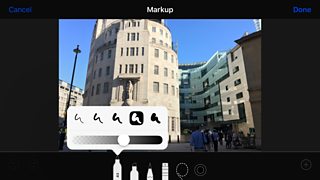
New nibs
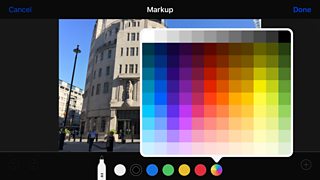
New colours
Editing the photo is one thing; finding it is another. The layout of photos and videos is radically different, meaning that any muscle memory gained over the years will have to be retrained.
Until now, folders containing videos and photos were organised into albums vertically, meaning that to find a video, selfie, panorama or a timelapse you moved the screen up or down. There was also the rather helpful visual clue of your most recent media of that type being visible on the front of that folder as a preview.
Now your camera roll is still visible top-left but to see any others you need to swipe left and right. But this will only show folders you’ve made. If you want to find your selfies, timelapses or screenshots, you need to swipe the screen upwards as these are all hidden towards the bottom. But they are not “fully” there as - worst of all, in my view, - iOS 12 has done away with the image previews and merely presents the media type category by name.
Perhaps this is why “search” for photos has been improved in iOS 12; you might not be able to find things so quickly, so you will need iOS to do it for you instead with a search.
The suggestions get narrowed down as you start typing and results are more targeted with multiple keywords, along with images being grouped into broad categories – events, people, places and groups.
My own device did well with “microphone” – a 100% success rate.
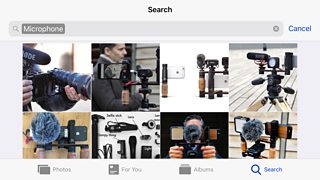
Search microphone
But less so with “car” where it dropped to 50%.
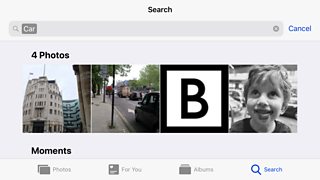
Other image-related changes include iCloud sharing of links and a new “For You” tab but neither is particularly relevant to journalism.
The quality of photos you can take with the iPhone camera is pretty impressive these days but some people still like to take photos on what I believe is known as a DSLR camera. For them, importing images should be easier with iOS 12 as it’s able to spot duplicates more quickly and also letting you view the photos in greater detail before actually adding them to the iPhone.
Voice Memos
So what of Voice Memos, which I flagged earlier as the major change?
For many mobile journalists, these innovations may actually be of scant relevance as any decent mojo won’t be using Voice Memos as their audio recording app of choice. Instead, they’ll be using better third party options such as Just Press Record, Ferrite or Voice Record Pro.
And BBC journalists should be using our in-house app PNG which has a great voice recording component, with the added bonus of actually letting you hear what you’re recording - as for some reason audio monitoring isn’t possible on Voice Memos.
But as Apple has updated Voice Memos for the first time since iOS 7 back in 2013, the least I can do is outline what’s different.
For starters, there’s a choice of recording type in Settings-Voice Memos. In early iOS 12 betas, these were listed as AAC (smaller file size) and Uncompressed (larger file size) but that’s now been stripped down to either “compressed” or “lossless”.
Compressed audio can also be thought of as stripped down: the bit rate of a recording is reduced in order to make files smaller, although most people listening won’t be able to tell there’s anything missing. AAC compression is more advanced than MP3 compression and is the same technology that Apple Music and the iTunes store use for delivering music.
But some, be they journalists, music producers or audiophiles in general, will want recordings in an uncompressed format and will be happy to trade large file sizes for the ability to record at the highest fidelity, which is where “lossless” comes in. As the name suggests, no bits are lost.
Both options result in an M4A wrapper containing the AAC file. If quality matters - and in broadcast journalism it really should - then use “lossless”; if it doesn’t matter so much, for example recording a note for your own records, then “compressed” will be fine.
What will make a difference to a journalist will be the size of a file. Set your iPhone to record “compressed” and a five-minute file comes out at 2mb, which is small enough to attach to an email for sending.
The same five-minute file at “lossless” is a huge 40mb - far too big to email and it’ll take longer to send via other means too. It’s still a fraction of the size of a video where five minutes can be 500mb on average, but these larger audio files could prove problematic. There’s also no easy way to change from one format to another if necessary.
Staying in “settings”, there are, for the first time, choices over how long deleted Voice Memo recordings are kept. Previously, the choice was between keeping a recording on your device or deleting it - with no going back.
Now, there’s a “recently deleted” folder for Voice Memos as there is for photos and videos, so if you delete one in error you’ll be able to retrieve it for a day, a week a month or indeed forever. (But if you set the recently-deleted folder to clear recordings out “immediately”, you’ll be back where you were in iOS 11). Recordings can also be given a location-based title as soon as you start, rather than simply “new recording”.
The whole design and layout of Voice Memos is new too, with the app only functioning while in portrait mode. Even so, there’s been one simple useful improvement: the screen can now rotate through 180 degrees but the recording waveform moves to the bottom so it’s not covered by a windshield if you’re holding the device upside down to point the microphone towards your guest.

iOS 11 on the right, iOS 12 on the left
You still start recording by pressing the big red button - but for weeks I was convinced that iOS 12 had removed the option to pause: tapping on the red button didn’t do that as it does in iOS 11. Instead, that gesture stops the recording.
But I discovered that to reveal the pause button, you swipe upwards on the title of the recording to expand the screen to a larger "Card", with a design similar to that of podcasts on iOS. Further echoing podcasts, there’s a 15 second rewind/fast forward option which could allow you to go backwards and re-record over a mistake.
When you do stop recording, the file is saved automatically – quicker than iOS 11 where you’d stop, be offered the option to title it and then have to press Save.
Editing Voice Memos is different too, with functionality that echoes simple video editing on iOS. Tap the blue square to go into edit mode and all your audio will be visible in a large central window and also in a thin rectangular yellow-bordered window at the bottom of the screen.
You can make rough in and out points by moving the start and finish parts of the yellow window and then use the larger yellow vertical line on the main window to finesse them. "Trim" keeps only the section you’ve isolated; "Delete" gets rid of the bit in the middle and puts the rest together.
But as with iOS 11, there’s no undo button so if you make an error in your edit, there’s no going back. But there is a way to have a second chance, thanks to the new option to make a copy of your recording. Do this as soon as you can and as often as is necessary and you’ll always have an unedited version available - leaving you free to edit as much as you want and as badly as you want.
Another new feature is "Replace": before even entering edit mode, position the blue bar at the place where you want to drop in new audio and press "Replace". Voice Memos will now overwrite the original recorded audio (but again with no undo option).
While compiling this review, I also looked at some produced by other tech sites - and it’s thanks to MacWorld that I can even tell you about this feature in Voice Memos.
On some iOS devices, you can “insert” audio into a recording, not simply replace it. I only found out about this from their review as it didn’t show up on my iPhone 6S Plus, nor on their 7 Plus…but it did on their iPhone X.
Next to the blue square is (apparently) the icon of a diamond; tap on that and move the playhead to where you want to insert audio and then start recording. Rather than recording over what you currently have, this will instead shove everything already recorded along a bit and put in some new audio.
For those with long memories, this is what you could do with MiniDisc recorders, and as with those now defunct devices, this could be a simple way to make a recorded package, with a bit of practice.
There’s a major and useful addition to how recordings can be shared and stored, with iCloud now an option. To access the share option, tap the three dots under the name of your recording.
This means that there’s a new method for filing audio: record on Voice Memos, save to iCloud and a colleague in the newsroom using the same Apple ID can access the audio immediately.
One final thing about Voice Memos: the app is finally on iPad, which had been lacking the feature since day one, for reasons that have long been unclear.
Well, Well, Well
iOS 12 sees Apple going big on “digital wellness”, trying to wean us away from our addiction to our smartphones by offering features that show how long we’re on our device and that can limit how long we can spend using various types of app.
To me, this falls into the category of something that applies to all iPhones users and not something of specific relevance to journalists - apart from perhaps those with a career death-wish.
They may choose to use the new “time limiting” option and restrict their ability to open a video camera app to only a few minutes. If they try to exceed that, they can’t record what’s happening, no matter how good the story is.
But no doubt this will be a godsend for parents looking to wean their children from Snapgram or Instabook. There’s a simple over-ride once a limit is set but parents can password-protect it.
Also, certain apps can be moved into a category so they are “always allowed”. There’s also now an option to limit the notifications you receive at night so you don’t start checking iMessages or Twitter if you wake before you plan to.
Running out of battery can be annoying for everyone but a disaster for journalists who rely on their phone in so many ways to get their work done. iOS 12 provides even more information than its predecessor which showed only which apps used what amount of battery.
Now, users can drill down in much more detail to see not just which apps these were, but also hour-by-hour usage. This could help determine rogue apps: if, for example, one app that you barely recall using between 10:00 and 11:00 is shown to have used a disproportionately large amount of your battery, then something’s awry and will need appropriate action taken.
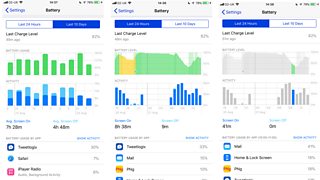
In addition to the above, there are plenty of other tweaks that journalists and non-journalists alike might find useful.
- Notifications can be grouped by app, to prevent your lock screen becoming overwhelmed.
- Your iPhone can suggest and remember for you a long password, and sync it across devices.
- Your phone can warn you if you’re using the same password on different websites and apps.
- A passcode sent by text message should automatically populate the field it’s needed for, rather than you needing to copy and paste between messages and the site or app you need it for.
One long-awaited development will have to wait a little bit longer: early betas of iOS 12 enabled group FaceTime calling, with up to 32 audio or videos calls at once but this was removed from the most recent beta.
When it does go live, it could help teams with planning and co-ordination with many colleagues on the same video call. But there’s still no way to record a FaceTime call on the device itself; if that ever works, that would let a journalist call and interview a guest in vision without needing to go via a studio.
Without dismissing this version of iOS as insignificant, it’s hard to argue that it’ll make an immediate material difference to how most mobile journalists use their devices. There’s a huge amount of potential undoubtedly, but that potential can only be unlocked by the individual in conjunction with their device.
Another step change will come in the next generation of iPhones and once developers have updated their apps or brought out totally new ones to take advantage of the creative possibilities afforded by iOS 12.
